How to Open Eml File on Windows 10
Free 3 Methods to Open EML Files? Best Manual Solutions

September 29th, 2021 | Email Tips | 3 Minutes Reading
Microsoft's popular file format is EML. This file contains the subject, sender, message, recipient, and date. This file format supports most email applications including Outlook Express, Windows Live Mail, HCL Notes, Thunderbird, MS Outlook, Apple Mail, etc. Furthermore, EML is a basic file that can be opened using various email applications. In this article, we will discuss how to open EML files in Windows 10, and if you have EML files and want to open them, this blog will be useful for you.
Also Read:Import EML Files into Outlook
How to Open an EML Files?
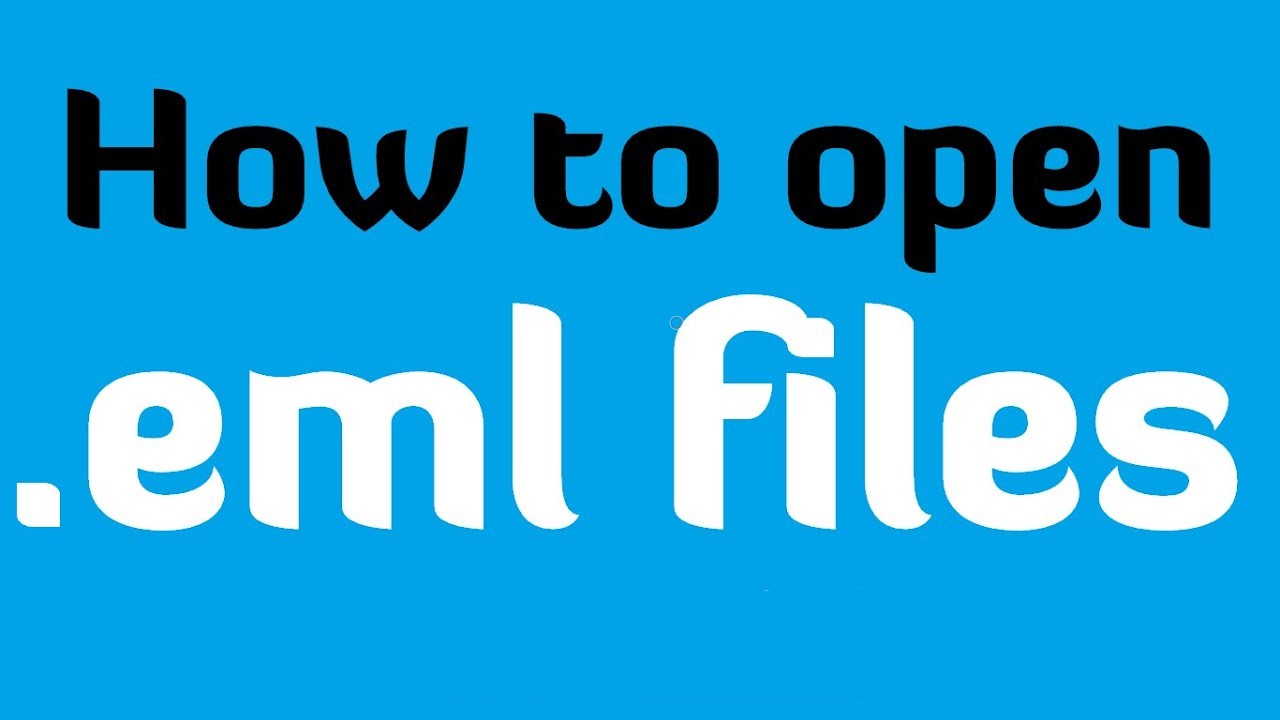
You can open EML files using email programs like Outlook, Thunderbird, and Apple Mail. Also, you can just open the EML file with these email clients, but if you don't have an email client, you can manually continue with an EML Reader.
Method 1: Using Outlook
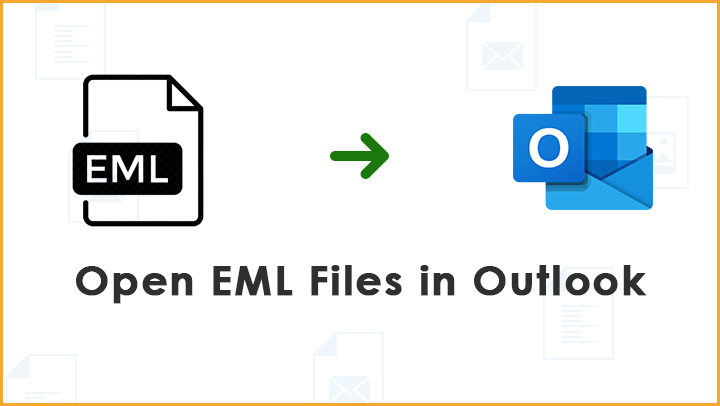
The best way to view EML files is in MS Outlook. With Outlook, you can view the full content of the email, including the original layout and attachments. To open Outlook EML files, follow the instructions below:
- Choose the EML file you like to Open
- Right click and select the EML file
- Select Open with, select MS Outlook
You can also use this method to access EML files via Windows Live Mail, Thunderbird, Outlook Express, and other email clients.
Note: You must first install MS Outlook on your device to view EML files.
Method 2: Using Microsoft Word
With the help of MS Office, you can easily open your EML file but must be sure that MS Office is installed on your computer.
To use MS Word to access EML files, follow the procedures below:
- Select your EML file then Right click
- Click on Open with then Choose another app option
- Click Word and your file will open
Notice: By using this method you can not downloads or view attachments
Method 3: Open in Notepad
If you don't want to use an email client, Internet Explorer, or MS Word to open EML files, you can also use Notepad to view EML files. With Notepad you can view the subject, sender, recipient, date, time, and text message. But you won't be able to access hyperlinks, attachments, images, etc. To access EML files using Notepad, you can follow the steps below:
- Right click on the selected EML file
- Rename EML file into TXT
- Click OK and your screen will notify you with a popup
- Select Yes and double click on the converted file
User Queries
There are many email clients available that can open EML files.
- MS Outlook
- Outlook Express
- IBM Lotus Notes/Domino
- Windows Live Mail
- Mozilla Thunderbird
- Apple Mail
- Windows Mail
- Postbox
If you want to access EML files without Outlook, you can use the manual method. However, if you have a large mailbox, use the EML Viewer. Using the EML viewer, you can quickly open and view EML files and change them to other file formats.
You can use the above techniques to open EML files on Windows 10. Among all these methods, email clients and EML converters provide the best way to view EML files. You can choose any method that is convenient for you.
How to Open Eml File on Windows 10
Source: https://freepctips.com/open-eml-file/